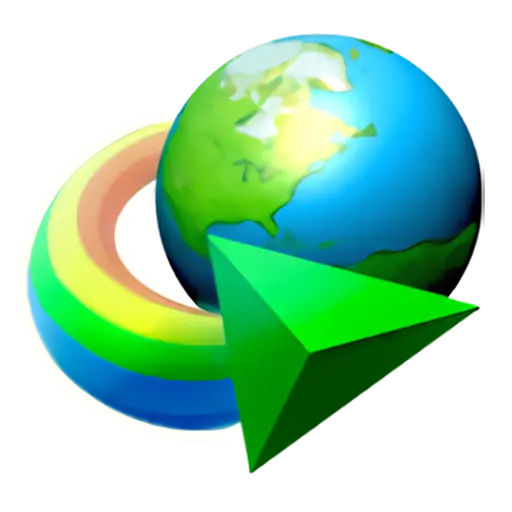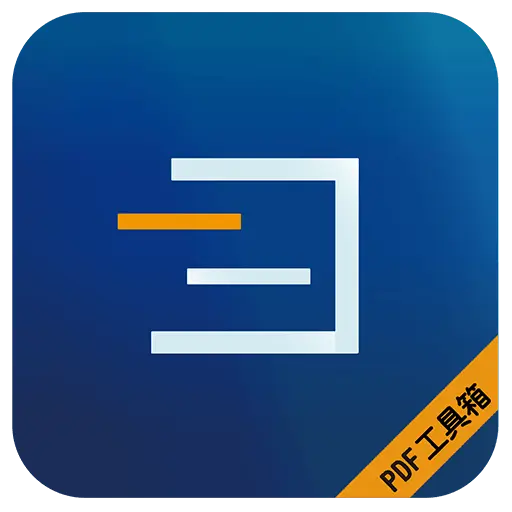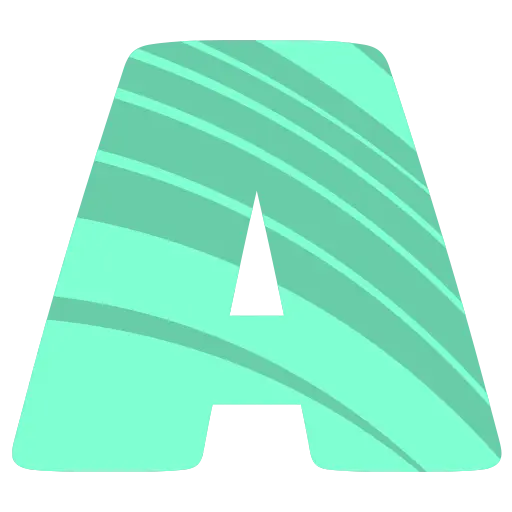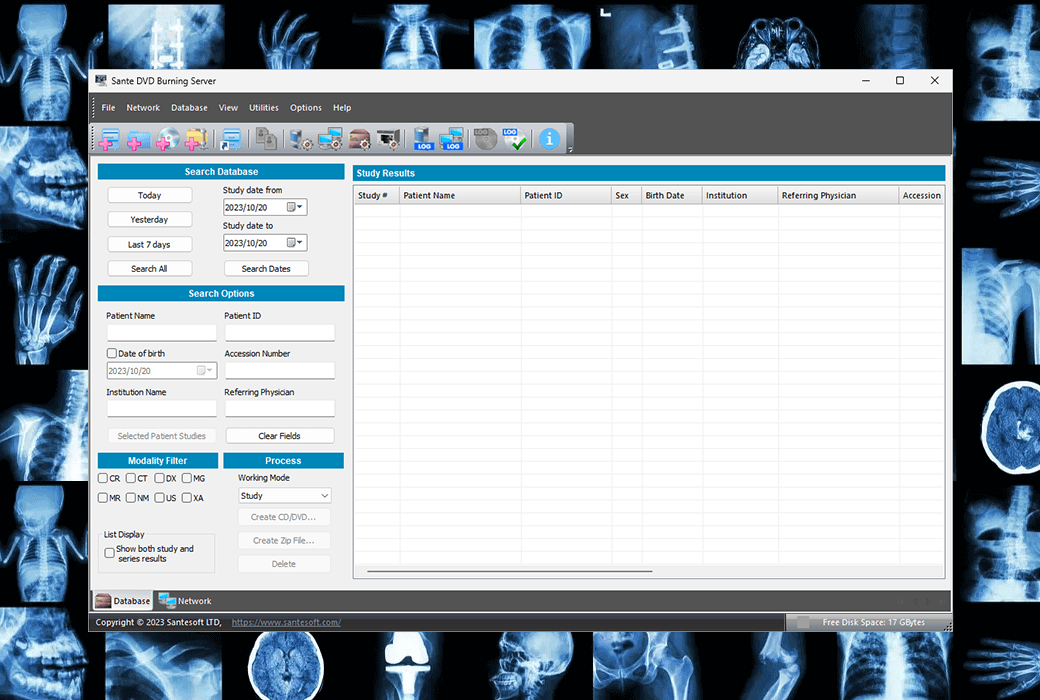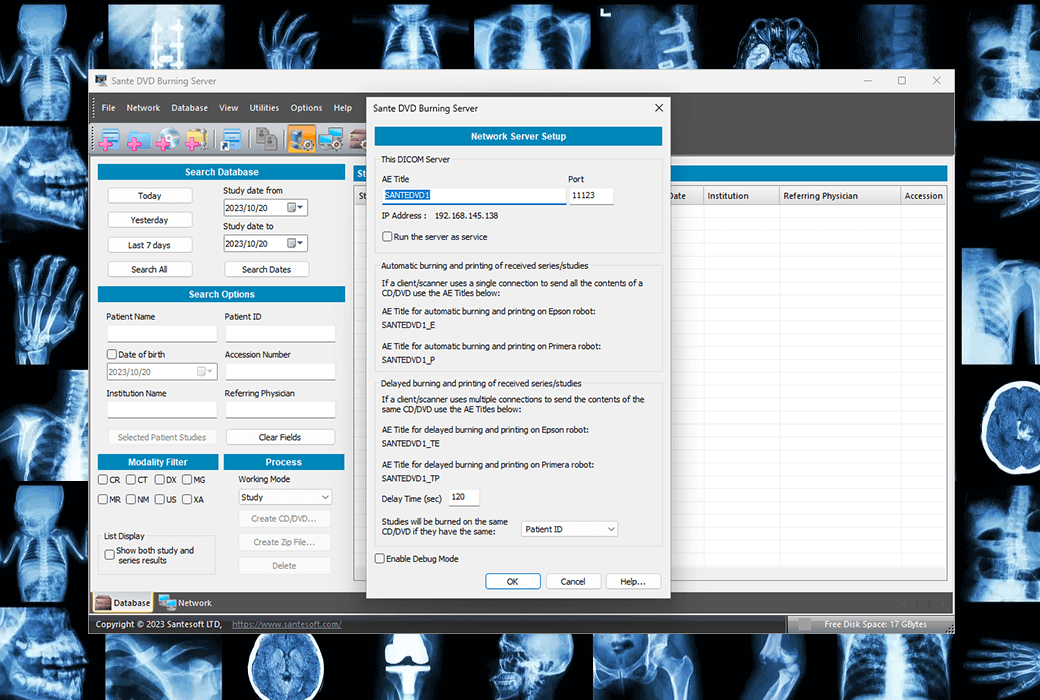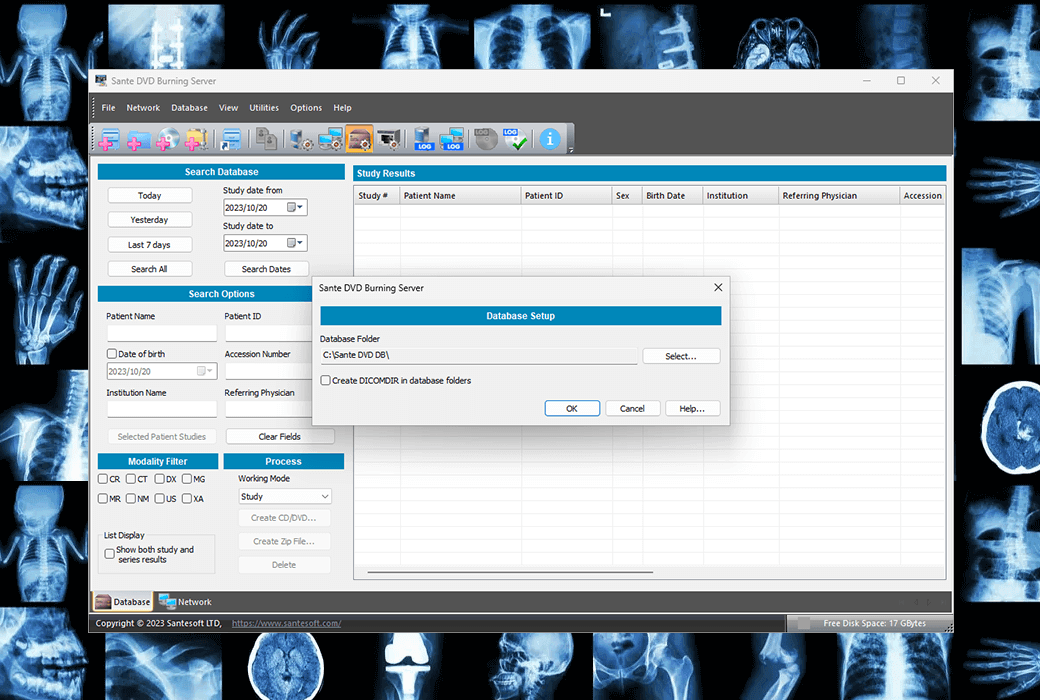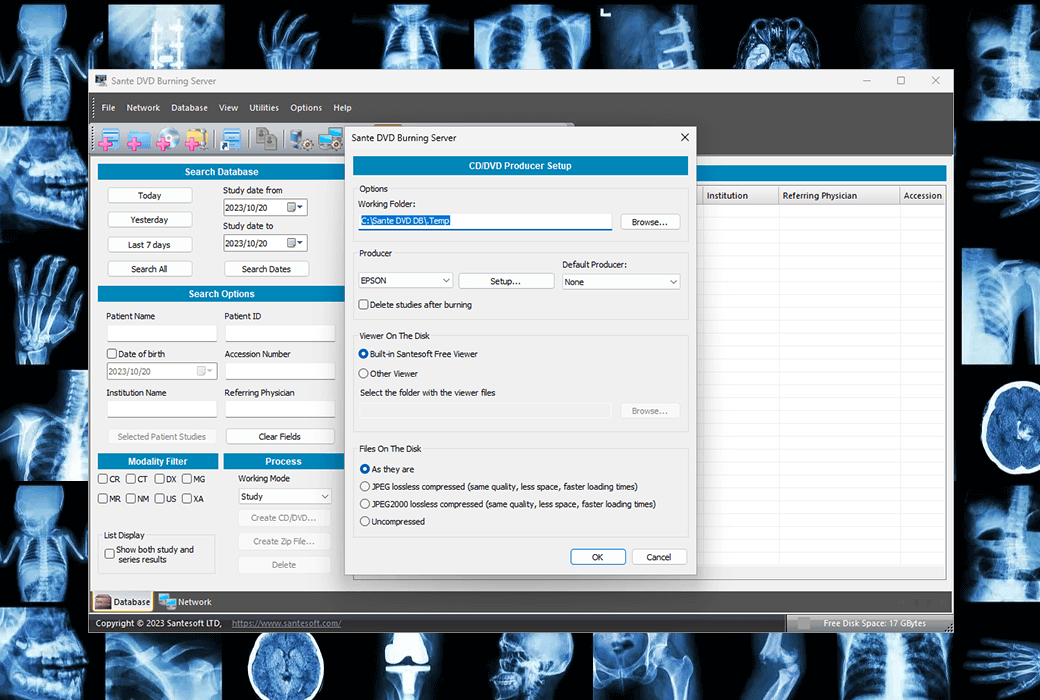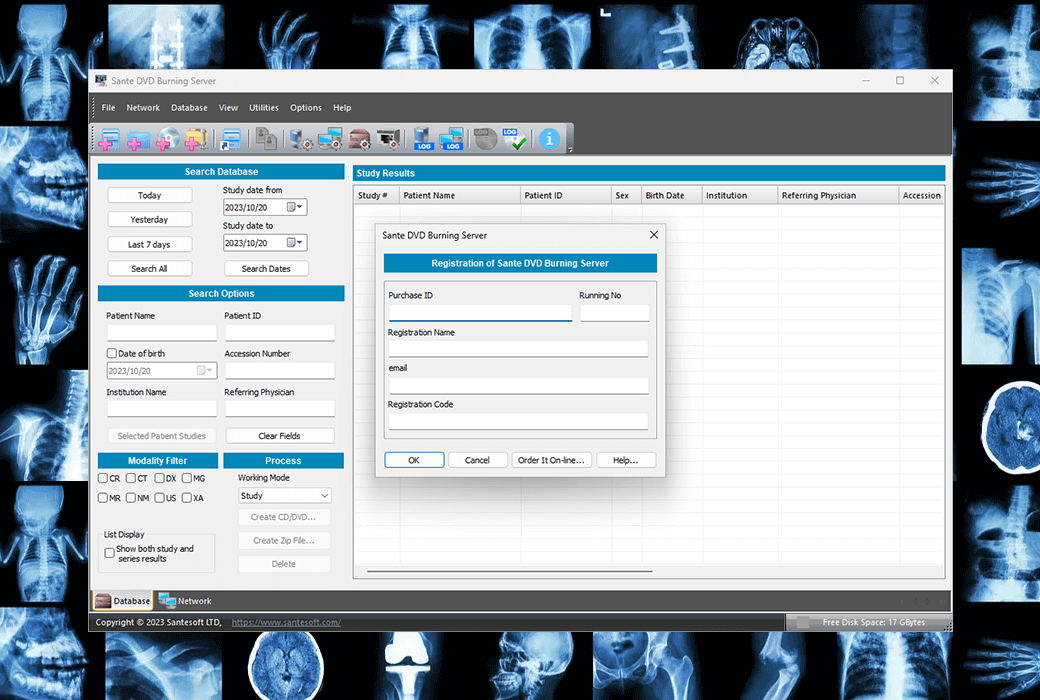You haven't signed in yet, you can have a better experience after signing in
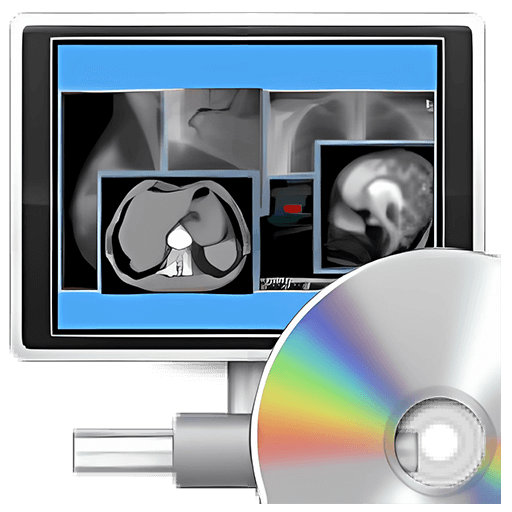 Sante Burning DVD Server CD/DVD burning viewing tool software
Sante Burning DVD Server CD/DVD burning viewing tool software
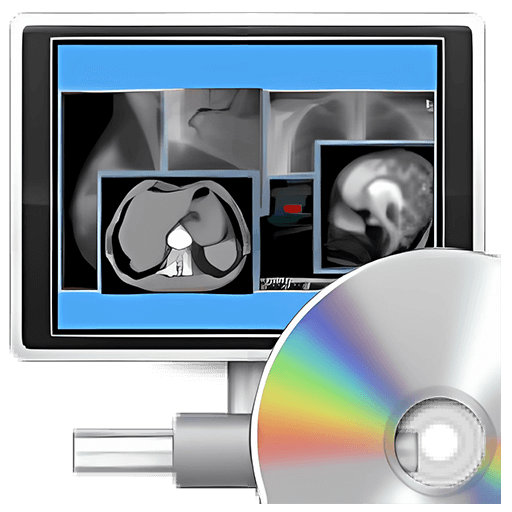
Activity Rules
1、Activity time:{{ info.groupon.start_at }} ~ {{ info.groupon.end_at }}。
1、Activity time:cease when sold out。
2、Validity period of the Group Buying:{{ info.groupon.expire_days * 24 }} hours。
3、Number of Group Buying:{{ info.groupon.need_count }}x。
Please Pay Attention
1、Teamwork process: Join/initiate a Group Buying and make a successful payment - Within the validity period, the number of team members meets the activity requirements - Group Buying succeeded!
2、If the number of participants cannot be met within the valid period, the group will fail, and the paid amount will be refunded in the original way.
3、The number of people required and the time of the event may vary among different products. Please pay attention to the rules of the event.
The Sante Burning DVD Server automatically receives research from medical scanners, PACS servers, and DICOM viewers to burn and print them in EPSON and PRIMERA CD/DVD producers. It is like a regular PACS server, which writes all received data for research in its database, but also sends them for CD/DVD burning and printing.
Fully functional PACS server
When it receives a report from the EPSON/PRIMERA producer indicating that the CD/DVD has been successfully created, the program deletes the burning and printing instances from its database, otherwise they will remain in its database until the user resolves the producer's issue (such as refilling consumables), or until the user manually creates the CD/DVD and deletes it. After disabling this option, the program can also be used as a typical full-featured PACS server.
As a PACS server
Supports all DICOM network services (C-FIND SCU/SCP, C-MOVE SCU/SCP,C-STORE SCU/SCP,C-GET SCU/SCP,C-ECHO SCU/SCP)。 It is compatible with all modes (CT, MR, NM, US, XA, MG, CR, DX, etc.), all manufacturers, and all DICOM 3.0 and NEMA 2 file types. In addition, it supports an unlimited number of connections, DICOM nodes, and DICOM clients, and can store an unlimited number of patients/examinations (depending only on the size of the hard drive).
- You only need to purchase once to always have the latest version.
- The license is permanent, will not expire, and there are no annual renewals or other fees.
- Download, install, and use each new version of the program for free.
Automatic label printing for CD/DVD robot manufacturers
CD/DVD labels can be automatically or manually printed on EPSON and PRIMERA's robotic disk publisher devices. Tags can include patient name, patient ID, study date, study description, and other useful information.
Free DICOM Viewer on CD/DVD
A free DICOM viewer (Sante DICOM Viewer Lite for Windows and macOS) has been added to the CD/DVD drive, allowing patients and/or doctors to view patient CD/DVD disc images.
Software functional features
- Configure like a regular PACS server and have this function. It communicates with other DICOM nodes and receives DICOM studies through DICOM network services (C-MOVE/C-SSTORE, C-GET, C-SSTORE)
- Automatically burn CD/DVD disks from DICOM research and print their labels on EPSON and PRIMERA's robotic disk publisher devices, either automatically or manually
- Added a free DICOM viewer (Sante DICOM Viewer Lite for Windows and macOS) to the CD/DVD disk, or any other viewer selected by the user
- Save the received research in its database until the CD/DVD is successfully created
- Also supports regular CD/DVD burners (manual burning only)
- Can be used as a fully functional PACS server!
- The server can run as a Windows service
- Can store an unlimited number of patients/examinations (depending only on the size of the hard drive)
- Supports unlimited connections with DICOM nodes
- Support all character sets (Latin, Chinese, Japanese, Korean, Cyrillic, Arabic, Greek, Turkish, etc.)
- Compatible with all modes (CT, MR, NM, US, XA, MG, CR, etc.)
- A perpetual license that never expires
- Free updates and technical support throughout the product lifecycle
- Compatible with Windows 11/10/8.1/8/7/Vista (64 bit) and Windows Server 2022/2019/2016/2012/2008
- Easy to use the "look and feel" of native Windows
Single PC License
A single PC license is granted to a licensee, who can install and activate applications on one computer. This application can be accessed by any number of DICOM nodes/users through the network.
perpetual license
The license for this program is permanent, will not expire, and there are no annual renewal or contract fees. The updates, maintenance, and support for this plan are free of charge. Registered users can download, install, and use each new version of the program at no additional cost.
Minimum System Requirements
- Windows Server 2022/2019/2016/2012/2008 or Windows 11/10/8.1/8/7/Vista 64 bit
- Intel Core i3/AMD Ryzen 3 or higher versions
- 8 GB or more of memory
- Supports displays with a resolution of 1366 × 768 or higher
- 250MB of free space on the hard drive
- The minimum requirement for a server is the minimum number of connections.
- The optimal configuration of a server depends on its load.
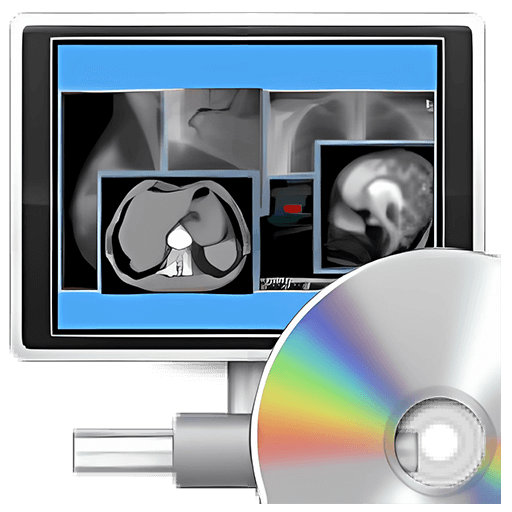
Official website:https://www.santesoft.com/win/sante-dvd-burning-server/sante-dvd-burning-server.html
Download Center:https://santedvdburningserver.apsgo.cn
Backup Download:N/A
Delivery time:Manual processing
Operating platform:Windows
Interface language:Supports English interface display.
Update instructions:The official promises a one-time purchase, lifetime updates, upgrades, and usage.
Pre purchase trial:Free trial before purchase.
How to receive the goods:After purchase, the activation information will be sent to the email address at the time of placing the order, and the corresponding product activation code can be viewed in the personal center, My Orders.
Number of devices:Please refer to the product description for details.
Replacing the computer:Uninstall the original computer and activate the new computer.
Activation guidance:Open the software and click "Help" -> "Registration..." Copy the activation information and activate the software according to the prompts.
Special instructions:To be added.
Reference materials:https://www.santesoft.com/win/sante-dvd-burning-server/sante-dvd-burning-server.html

Any question
{{ app.qa.openQa.Q.title }}